Centres should follow these easy steps to make sure they are ready to start delivering your ISE Digital exam on the day.
Note: The below is a high-level overview of all procedures, centres are responsible for following all exam steps in the ISE Digital Registered Exam Centre (REC) Requirements and Admin pack.
1. Download the attendance report from the MyTrinity exam booking (underlined in red below).

2. Allocate candidates' seats.
- Assign a desk to each candidate.
- Tip: Once downloaded, cut out the individual rows of the attendance report and place each candidate's information on their assigned table. The attendance report includes both the candidate's individual exam URL and the keycode that will be required by the candidate to start the exam.
3. Launch Secure Browser on every candidate's workstation before the start of the exam.
- To load the exam login screen, enter the candidate’s exam URL into Edge, Chrome, Firefox or Safari.
- Note: When the Secure Browser starts, it will automatically disable all other browsers and applications. However, to minimise any potential interference from background processes, we strongly recommend closing all applications and programs before launching the Secure Browser.

- Tip: Copy the exam URL or click the link on a digital copy of the attendance list to launch the login screen.
- Note: The link might only be clickable in some PDF viewers.
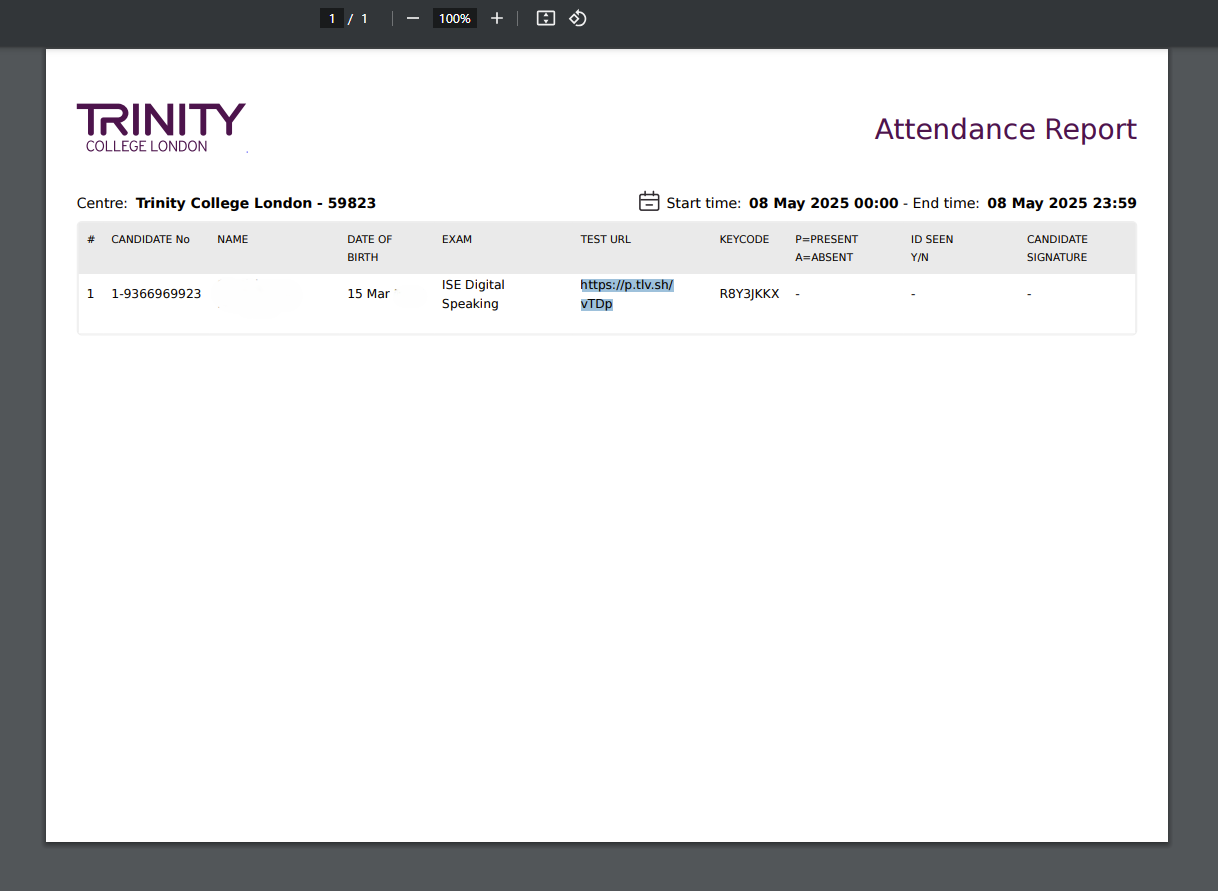
6. Permit candidates to enter the room.
- Candidates should sit in their assigned seats. They should be asked to enter quietly. Candidates who are bringing their own device to the exam should be given the time to set up their equipment and connect to the internet before the exam starts.
- Ask candidates to raise their hand if they have a problem with their equipment.
7. Ask candidates do a system check to confirm audio, video playback and internet speed.
To initiate the system check, candidates need to click on the button “System Check” on the bottom left of the keycode entry field.
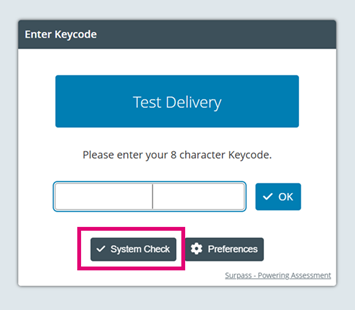
Audio check
To check the audio, candidates need to click on the play button to hear the audio playback.
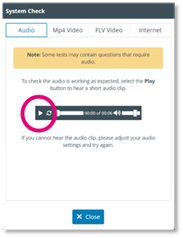
If they cannot hear the audio:
Check mute settings
Ensure your device isn’t muted.
On Windows: look for the speaker icon in the taskbar; On Mac: check the menu bar volume icon.
Switch audio output
Sometimes the wrong output is selected
Select the correct device in your system’s sound settings.
Video playback
To check the video playback, candidates need to click on the play button.
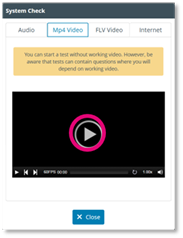
If the video doesn’t play:
Check Browser Permissions
Ensure your browser allows media playback (look for a small video or play icon in the address bar).
Check the internet connection (see below)
Internet connection/speed
To check the internet connection and speed, click in the start button, this will initiate the speed test.
If the internet download speed is less than 5 Mbps, and there are 30 candidates in the room or other users in the centre sharing the same connection, the network bandwidth may be insufficient. This can negatively impact the test experience.
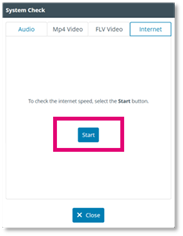
8. When prompted by the invigilator, candidates should type their unique keycode in the keycode box to start the exam.
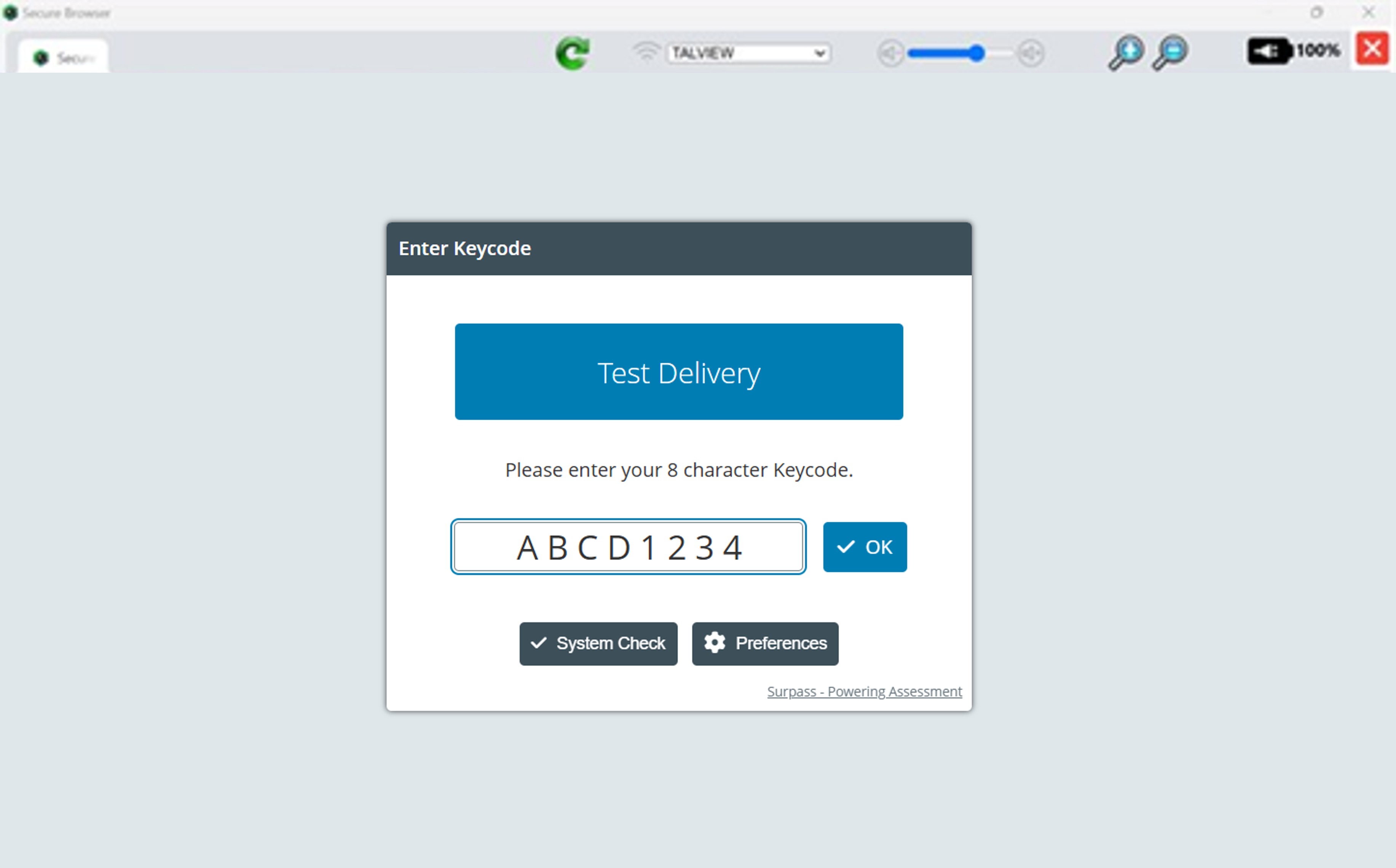
See also:
System Check Before the Start of the Exam
Confirming Microphone & Audio Settings on a Mac
Confirming Microphone & Audio Settings on a PC
Accessibility Features of ISE Digital Exams
Was this article helpful?
That’s Great!
Thank you for your feedback
Sorry! We couldn't be helpful
Thank you for your feedback
Feedback sent
We appreciate your effort and will try to fix the article